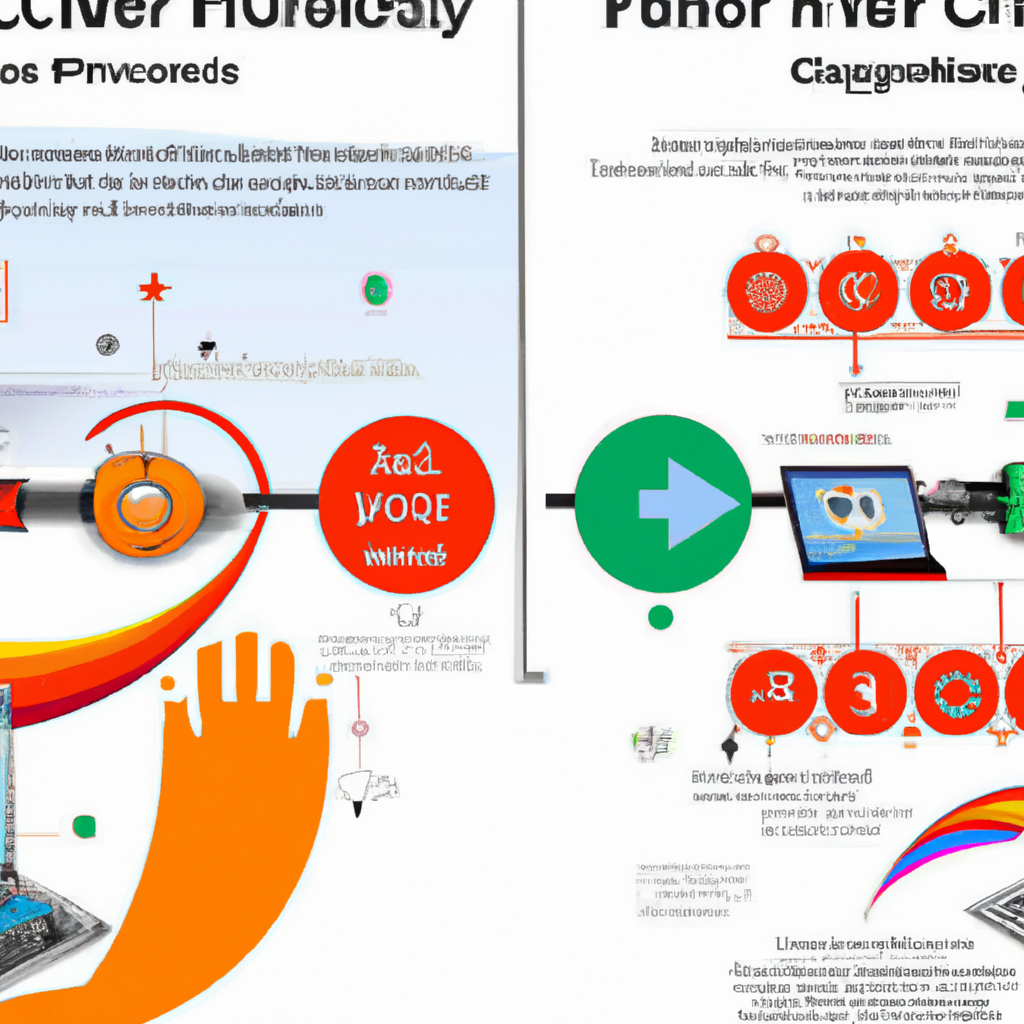Hands-on Project Guide: Firefox vs Chrome Privacy Comparison
1. Opening Hook
Do you ever feel like someone is watching you online? You’re not alone! Many people browse the internet without knowing what happens to their data. It’s like someone peeking through your window. But don’t worry! By learning about browser privacy settings, you can feel more secure online.
2. Exploring FOSS with Firefox
Firefox is a great example of open source software. But what does that mean? Open source software is like a recipe you can see and change. Firefox lets anyone inspect and improve its ‘recipe,’ making it transparent and trustworthy. This means you can browse without unnecessary tracking, thanks to its focus on user privacy.
Key Insight: Open source software gives you the freedom to modify and understand your tools, enhancing transparency and trust.
3. Understanding Chrome’s Privacy Approach
Chrome is a popular browser, known for its convenience and integration with Google services. However, this convenience often comes with trade-offs. Imagine shopping at a store that knows all your habits. Chrome’s features can lead to more data tracking, which might not be ideal if you’re concerned about privacy. This is where vendor lock-in can limit your freedom as you become dependent on a single provider.
4. Step-by-Step Privacy Settings Walkthrough
Let’s make your browsing safer by adjusting privacy settings. Think of it like locking your doors at home. In Firefox, go to ‘Preferences’ > ‘Privacy & Security.’ Here, you can enable features like Two-Factor Authentication and encryption to secure your online activities. In Chrome, the process is similar, but watch out for settings that might share more data than you’d like.
5. Interactive Experiment: Data Tracking Comparison
Time for an experiment! Install privacy-focused browser extensions like ‘Privacy Badger’ on both Firefox and Chrome. These tools show how many tracking cookies and data requests each browser allows. By observing this, you can compare how each browser handles your privacy. It’s like seeing who leaves more footprints in the sand.
Key Insight: Understanding metadata and tracking helps you make informed decisions about your online privacy.
6. Conclusion with Actionable Takeaways
In summary, Firefox offers a community-driven, transparent browsing experience with the freedom to modify your settings. Try setting Firefox as your default browser for a week and explore its privacy features. Look into more FOSS alternatives to popular software and embrace open source for your digital privacy. Remember, transparency matters, and sharing your journey with a community can be empowering and educational!
Actionable Takeaways
-
Set Firefox as your default browser for a week to experience its privacy features firsthand.
-
Explore more FOSS alternatives to popular software, embracing the freedom and transparency they offer.
-
Share your experience with a community or online forum to connect with others interested in open source solutions.